Adding a Contact Form to your WordPress Blog
I wanted to start adding contact forms to my WordPress Blogs, and just found an easy to use plug-in that is both configurable and offers the ability to combat spammers.
Contact Form 7 can be downloaded, extracted, and easily installed by FTPing the entire contact-form-7 directory to your blog’s ../wp-content/plugins directory.
In your blog’s admin console, you need to go to the Plugins page to activate the plugin. Once activated, you can use the Contact Form 7 link under your blog’s Tools menu to configure the plugin.
Next, copy the following code from the Contact form 1 section of the configuration page:
[contact-form 1 “Contact form 1”]
Add a New Page to your blog titled “Contact Us”, and paste the text above into the HTML editor.
Save it, and you have a functioning contact form allowing your users to email131913191319 you directly.
The nice thing about this plugin, is that you never expose your email131913191319 address to the end users. This is completely hidden, and email131913191319 delivery is automated.
You also have the ability to add a Validation Question or Captia to the form to reduce the chance of automated form spam. This allows you to ensure that a real person is sending you email131913191319 instead of an automated bot.
In the Contact Form 7 configuration page, select the dropdown option for Generate Tag. Select Quiz as an option, and enter a question and response to be used for validation. For example, this can be in the form of 5+5=?|10. This will generate code that you can paste into your form on the left. You can customize your message to the user with instructions on how to complete the form. I set mine up as follows:
<p>To make sure you aren’t an automated SpamBot, please answer the following question<br />
[quiz quiz-755 “5+5=?|10”] </p>
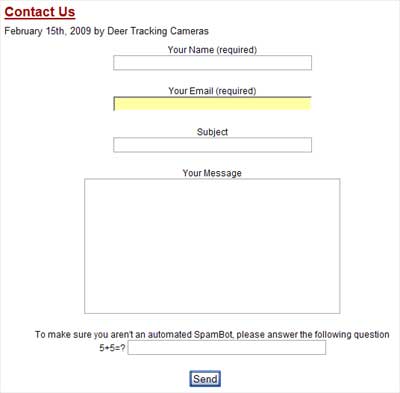
Contact Form with Quiz
If the answer to your Quiz question is not entered correctly, the user is prompted to correct the answer. None of the other information in the form is lost if an invalid answer is provided, so the user will not have to re-type their message. If the answer to the Quiz is entered correctly, then the email131913191319 is sent by the system.
This plug-in also supports Captia, which is an image containing a word, or numbers. The user would be required to enter the words or numbers displayed in the image into the validation field before the message could be sent. This is an even more secure method of combating spammers, because automated bots have trouble converting image data to text. I plan to test out the Captia next. It involves changing the security on a couple of plug-in directories to make it work. I will enable this feature after I have a chance to verify the security settings and will followup with the results and configuration options required.
